Pyrex BLJ
im done :)
- Messages
- 598
- Reaction score
- 324
- Points
- 953
After redacted broke on Windows 10, I decided to install another operating system along side my existing install of win10.
This will teach you how to do that!
A few things you will need:
- a key for whatever version of windows you want to install (or ya know, that other version)
- a DVD or USB to create install media
backing up important files is a good idea, just incase
- [optional] another drive to install your os, if you have one of these you won't need to do the first step
Step 1:
Creating a partition for your install: press the windows key + x and open the disk manager

now you want to right click on your C: drive and "Shrink Volume", then enter the amount you want to shrink it by in megabytes (just google it). You will be fine with anything somewhat near 200gb, but depends on how much space you have to spare.

(i did 500gb since i had 1.5tb to spare)
After shrinking your volume right click on the unallocated space and create a New Simple Volume (default settings are ok here)
Step 2:
now you will need to create your windows install media
Go here and chose the version you want:
I'll run through the windows 8.1 tool for now
I recommend doing the base version of windows for this step as whatever key you input will upgrade your windows version by its self

if you are going to create an install USB now is the time to plug it in, I'm going to create an ISO so i can burn it to a DVD later

then chose a location and let the tool do its thing, could take a lil while.
sorry but the rest of these screenshots r gonna be from google.
Step 3:
once the tool is done either burn the ISO to a disc or leave your USB where it is
FYI: now would be a good time to back up your stuff if you have not done that already.
Boot to you USB/DVD now and start the windows installer
now is where you need to pay attention to what you did earlier, make sure you select the partition you made earlier
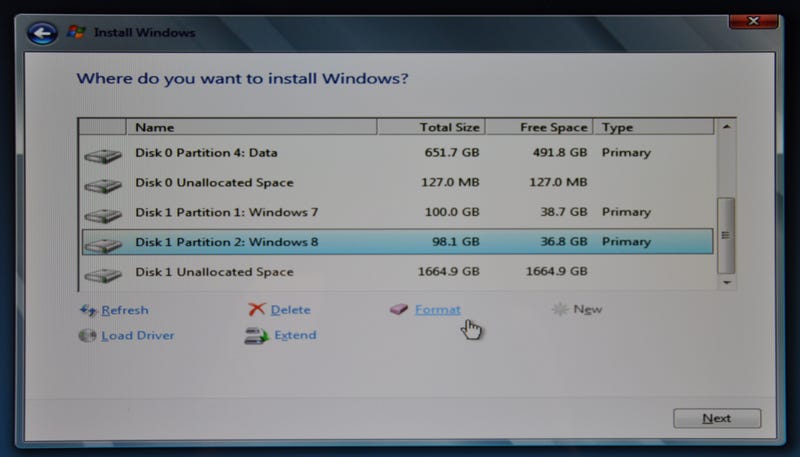
you can tell its the one you made earlier by its size if you are not sure. once the right one is highlighted press next
Go through the rest of the installer and windows will automatically create a boot loader to ask you what operating system to use when you restart your pc

should look something like that when you restart/turn on your computer
Since both of the operating systems are windows based you can just grab files from one system to the other in the file explorer instead of uploading and downloading them all.
Hopefully you didn't rek your first install while doing this, but if you did hopefully you backed up your stuff.
If you have any questions, feel free to ask!
This will teach you how to do that!
A few things you will need:
- a key for whatever version of windows you want to install (or ya know, that other version)
- a DVD or USB to create install media
backing up important files is a good idea, just incase
- [optional] another drive to install your os, if you have one of these you won't need to do the first step
Step 1:
Creating a partition for your install: press the windows key + x and open the disk manager

now you want to right click on your C: drive and "Shrink Volume", then enter the amount you want to shrink it by in megabytes (just google it). You will be fine with anything somewhat near 200gb, but depends on how much space you have to spare.

(i did 500gb since i had 1.5tb to spare)
After shrinking your volume right click on the unallocated space and create a New Simple Volume (default settings are ok here)
Step 2:
now you will need to create your windows install media
Go here and chose the version you want:
I'll run through the windows 8.1 tool for now
I recommend doing the base version of windows for this step as whatever key you input will upgrade your windows version by its self

if you are going to create an install USB now is the time to plug it in, I'm going to create an ISO so i can burn it to a DVD later

then chose a location and let the tool do its thing, could take a lil while.
sorry but the rest of these screenshots r gonna be from google.
Step 3:
once the tool is done either burn the ISO to a disc or leave your USB where it is
FYI: now would be a good time to back up your stuff if you have not done that already.
Boot to you USB/DVD now and start the windows installer
now is where you need to pay attention to what you did earlier, make sure you select the partition you made earlier
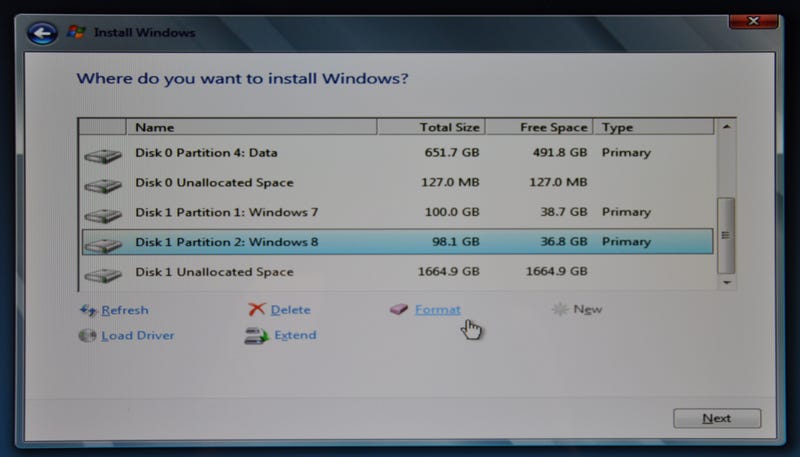
you can tell its the one you made earlier by its size if you are not sure. once the right one is highlighted press next
Go through the rest of the installer and windows will automatically create a boot loader to ask you what operating system to use when you restart your pc

should look something like that when you restart/turn on your computer
Since both of the operating systems are windows based you can just grab files from one system to the other in the file explorer instead of uploading and downloading them all.
Hopefully you didn't rek your first install while doing this, but if you did hopefully you backed up your stuff.
If you have any questions, feel free to ask!