Marc Swinther
Insane-Known Member
- Messages
- 177
- Reaction score
- 71
- Points
- 388
Hello everyone,
Here is a PUBG radar with a full tutorial for you.
This is a cheat made by Jerry1211.
PATCHED (27/03/2018)
USE AT OWN RISK
Screenshot:

Download Links:
(Radar Installer)
(The Radar Jar & Launcher)
Here comes the tutorial:
2nd PC
Start off by downloading Winpcap on both PC's:
This is for the 2nd PC or VM:
Make sure that your first 7-8 numbers (Depends on your IPv4 Address) are the same as your IPv4 address and then put the last 3 numbers to 250 and 255.
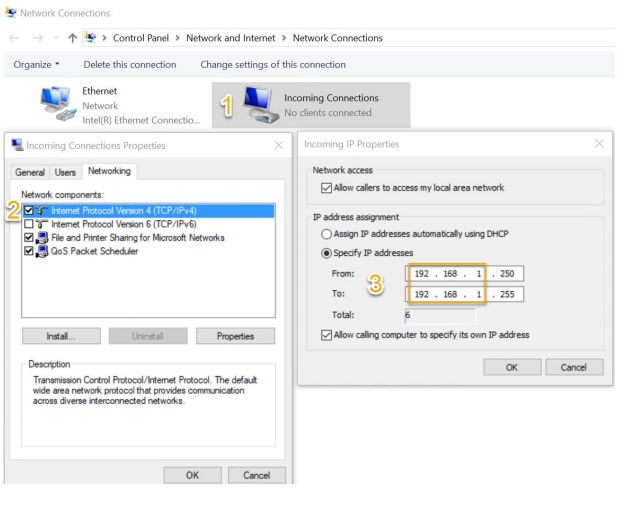
13. Now go to your "Windows Firewall with Advanced Security"
14. Go to inbound "New Rules"
15. Click on "New Rule..."
Here are some more screenshots to make it a little bit easier:
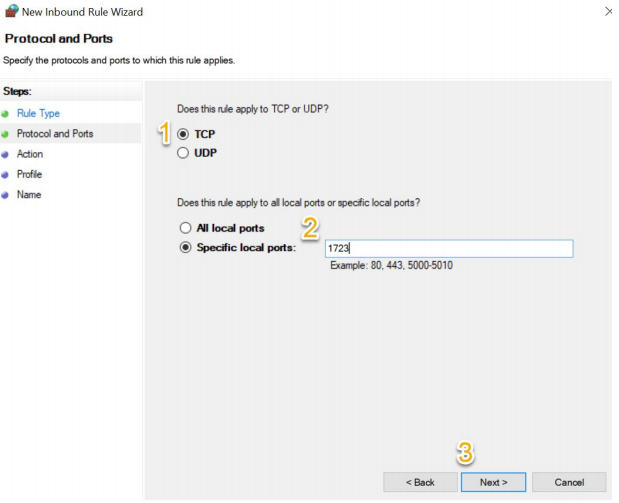
16. Inbound another rule
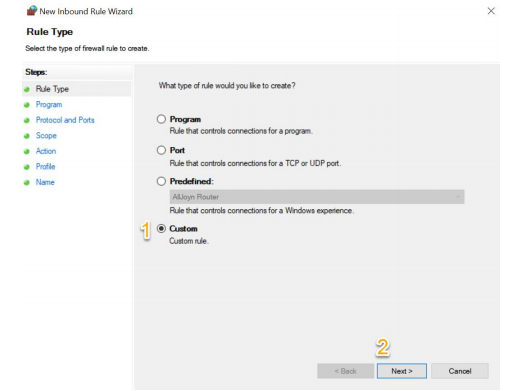
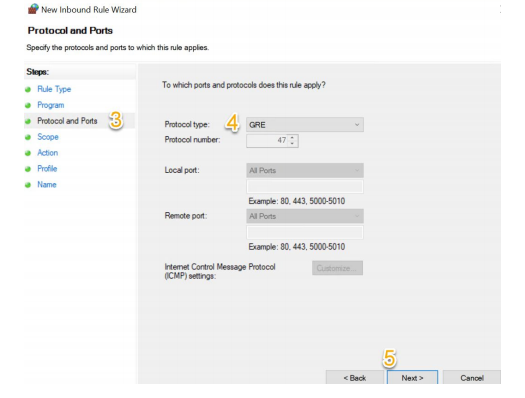
You are now done with the first and hard part, congrats if you made it through!
This is for PC that you will run PUBG on:
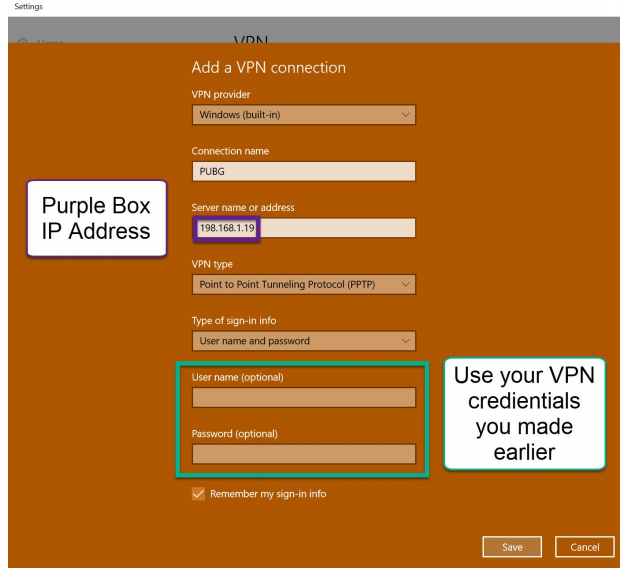
Now try to connect to your VPN and if it succeeded you are done with connecting the 2 PC's.
This is also for the 2nd PC:
Item Filter:
You are now 100% done, congrats & enjoy the cheat!
Feel free to message me or leave a comment if you have any problems.
Here is a PUBG radar with a full tutorial for you.
This is a cheat made by Jerry1211.
PATCHED (27/03/2018)
USE AT OWN RISK
Screenshot:
Download Links:
(Radar Installer)
(The Radar Jar & Launcher)
Here comes the tutorial:
2nd PC
Start off by downloading Winpcap on both PC's:
This is for the 2nd PC or VM:
- Go to command prompt (CMD)
- Type "ipconfig"
- Write your IPv4 address down so you can remember it
- Use windows search and look for ncpa.cpl
- Go to your internet adapter properties and then IPv4 properties and then check "Obtain an IP address automatically" and also "Obtain DNS server address automatically"
- Uncheck IPv6 and then just press OK
- Then go back to ncpa.cpl (should already be open)
- Press alt+f and chose "New incoming connection" from the left top corner
- Add a new user and make sure to write down the information so you can remember it
- Check "Through the internet"
- Go to IPv4 properties and make sure "Network access" is checked
- Under "IP address assignment" Check "Specify IP Addresses"
Make sure that your first 7-8 numbers (Depends on your IPv4 Address) are the same as your IPv4 address and then put the last 3 numbers to 250 and 255.
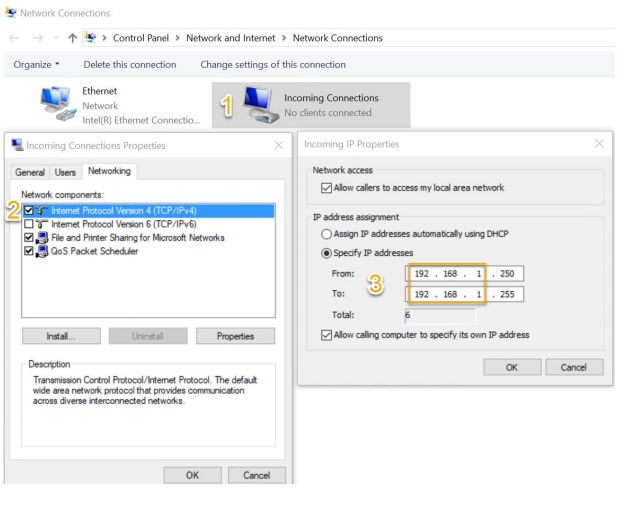
13. Now go to your "Windows Firewall with Advanced Security"
14. Go to inbound "New Rules"
15. Click on "New Rule..."
Here are some more screenshots to make it a little bit easier:
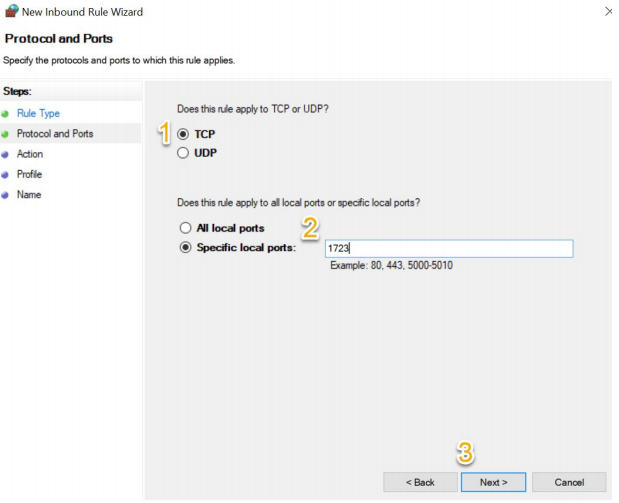
16. Inbound another rule
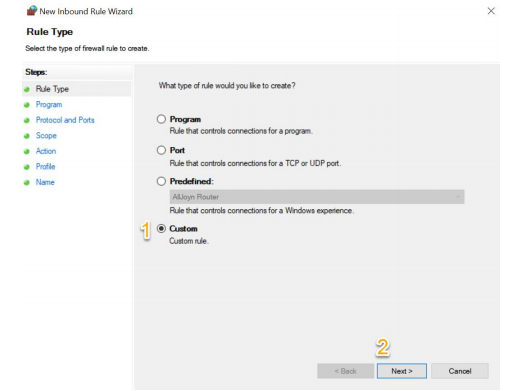
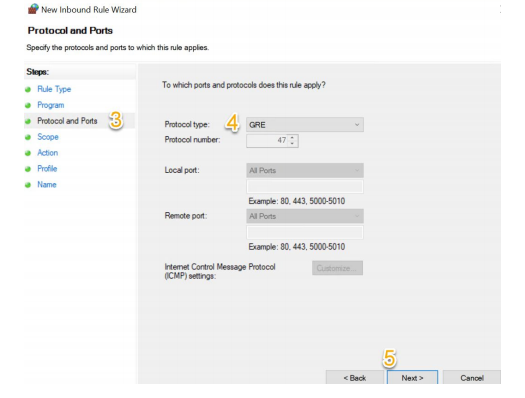
You are now done with the first and hard part, congrats if you made it through!
This is for PC that you will run PUBG on:
- Start off by searching ncpa.cpl in windows search
- Go to your internet adapter properties and check "Obtain an IP address automatically" and also "Obtain DNS server address automatically"
- Uncheck IPv6 and press OK
- Go to your "Network & Internet" settings
- Go to "VPN" and from there "Add a VPN connection"
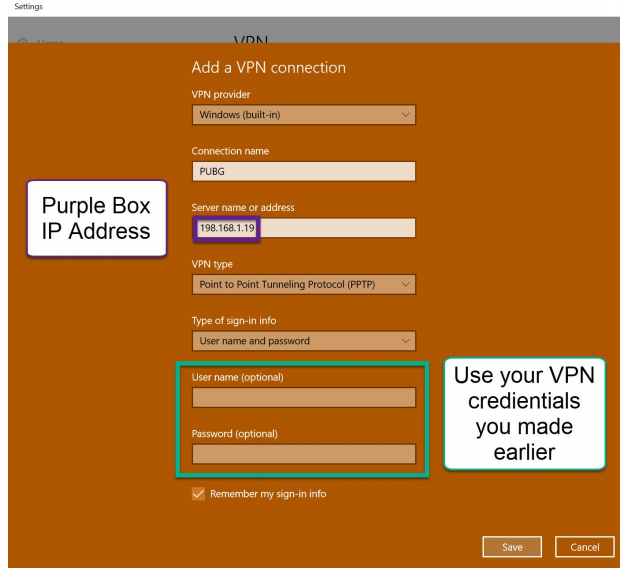
Now try to connect to your VPN and if it succeeded you are done with connecting the 2 PC's.
This is also for the 2nd PC:
- Install and extract the Radar Installer and VMRadar
- Open the RadarInstaller_1.0.1 folder
- Click on the Radar Installer.exe
- Now click "INSTALL MAVEN"
- Then click "INSTALL JAVA"
- When you have done that you can open the VMRadar 1.2.1 folder
- Now simply click on the Radar Launcher.exe
- For the RADAR PC IP, put in the connection name & IP that the PC or VM has
- For the GAME PC, IP put in the VPN connection
- Now press the "START RADAR" button and a grey window should open
- You can now finally open up your game on your main pc and get into a match
Item Filter:
- NUMPAD_1 -> Filter Weapon
- NUMPAD_2 -> Filter Equip
- NUMPAD_3 -> Filter Meds
- NUMPAD_4 -> Filter Attach
- NUMPAD_5 -> Filter Scope
- NUMPAD_6 -> Filter Ammo
- NUMPAD_0 -> Filter Throw
- NUMPAD_8 -> Looting - Combat -Scouting
- NUMPAD_PLUS -> Camera Zoom ++
- NUMPAD_MINUS -> Camera Zoom --
- F1 -> Change Player Info (Name, Distance, HP, Weapon)
- F2 -> Toggle Compass
- F3 -> Toggle Mini-Map
- F4 -> Toggle View Line
- F5 -> Toggle Vehicles (icon, name or both)
- F12 -> Toggle View Line
You are now 100% done, congrats & enjoy the cheat!
Feel free to message me or leave a comment if you have any problems.